OK, so I've got my basic website up and have this idea to use Instagram (IG) to drive people to the website. I'm really not expecting much at this point. My site is essentially a long CV, as my sister put it, so tinkering with some basic social media tools is an enjoyable learning adventure for me. No pressure.
Last week, I took an afternoon to learn how to make an animated IG story. I had some trouble getting the IG story uploaded to IG after it was done, but the process was fun ... and I now have an IG story template. Yay! Here's what I did.
1. Did a Google search and found a YouTube video tutorial for making animated IG stories using PowerPoint (PPT) at channel called PowerPoint School. I thought, 'Great. I can learn something about PPT while making my IG story.' There are apps for making IG stories, but I like to keep my workspace light.
2. Followed the tutorial, which is nearly 13 minutes long, and at the end of 45 minutes I had an IG story designed in PPT. An excellent tutorial—very clear and well-paced. I suggest you use the colors you want as you work through the tutorial so that when you're done, you simply need to modify and/or add text.
3. Modified the text boxes, images, and animations to my needs and personal preferences, and after an hour or ss I had my first IG story.
4. Saved my IG story PPT as a video using the instructions in the tutorial and the macro provided by the tutor.
And this is where I ran into trouble. I followed the instructions but couldn't get my IG story to upload. I won't go into details of the workarounds I tried. Here is the simple answer:
5. Save your IG story as an mp4 file as IG does not accept Windows Media Videos (wmv). To do that, go to 'Save as', select mp4, and click 'Save'.
Important:
Make sure to save your IG story to a storage space on your desktop that you can also access from your phone. For me, I saved it to my Google Drive as I can also access GDrive with my phone and share directly to IG from GDrive. You can also save to OneDrive, Dropbox, etc. but you'll need an extra step to load a video or image to IG (see below).
6. With your phone, find your IG story in the Google Drive app. Tap the three dots next to the file you want to share. Scroll till you see 'Send to' and tap. Find your Instagram and tap again and then follow the IG procedures.
OneDrive, DropBox
For OneDrive, DropBox, etc., go to your phone, find the images, and save them to your phone. They will the appear in your photo storage. From there, upload them to IG as you would any image.
Finally, I tried to upload my IG story video from Chrome to IG using these instructions, but I couldn't get it to work. Maybe you can.

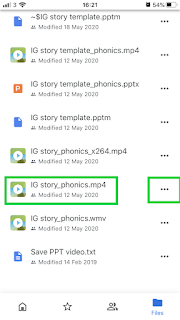





No comments:
Post a Comment
Thanks so much.